Cannot start React App after installing Storybook? Here’s how to fix it
Table of Contents
The Problem When Starting React
You may have come across this issue when starting your react app after installing storybook:
There might be a problem with the project dependency tree.
It is likely not a bug in Create React App, but something you need to fix locally.
The react-scripts package provided by Create React App requires a dependency:
"babel-loader": "8.1.0"
Don't try to install it manually: your package manager does it automatically.
However, a different version of babel-loader was detected higher up in the tree:
C:\\Users\\Administrator\\Documents\\GitHub\\my-app\\node_modules\\babel-loader (version: 8.2.3)
Manually installing incompatible versions is known to cause hard-to-debug issues.
If you would prefer to ignore this check, add SKIP_PREFLIGHT_CHECK=true to an .env file in your project.
That will permanently disable this message but you might encounter other issues.
To fix the dependency tree, try following the steps below in the exact order:
1. Delete package-lock.json (not package.json!) and/or yarn.lock in your project folder.
2. Delete node_modules in your project folder.
3. Remove "babel-loader" from dependencies and/or devDependencies in the package.json file in your project folder.
4. Run npm install or yarn, depending on the package manager you use.
In most cases, this should be enough to fix the problem.
If this has not helped, there are a few other things you can try:
5. If you used npm, install yarn (<http://yarnpkg.com/>) and repeat the above steps with it instead.
This may help because npm has known issues with package hoisting which may get resolved in future versions.
6. Check if C:\\Users\\Administrator\\Documents\\GitHub\\my-app\\node_modules\\babel-loader is outside your project directory.
For example, you might have accidentally installed something in your home folder.
7. Try running npm ls babel-loader in your project folder.
This will tell you which other package (apart from the expected react-scripts) installed babel-loader.
If nothing else helps, add SKIP_PREFLIGHT_CHECK=true to an .env file in your project.
That would permanently disable this preflight check in case you want to proceed anyway.
P.S. We know this message is long but please read the steps above :-) We hope you find them helpful!
which is one hell of a message to read! but this gist of it is this:
React uses a specific version of babel-loader, which has been overriden by storybook. With an incompatible version installed, our React App cannot start.
The solution
Our React App is expecting a very specific version of babel-loader, which is 8.1.0 in our case. If you are reading this blog post in the future, there might be another version of babel-loader.
what you need to focus on is the error message, as it mentions which version it is expecting:
There might be a problem with the project dependency tree. It is likely not a bug in Create React App, but something you need to fix locally. The react-scripts package provided by Create React App requires a dependency: "babel-loader": "8.1.0" // 👈 the version it needs is here
Add Resolutions in Package.json
in our package.json file, we will add the resolutionsconfiguration, which sits at the same level of our scripts and dependencies level:
"scripts":{/*your scripts..*/},
"dependencies":{/*your dependencies..*/},
"resolutions": {
"babel-loader": "8.1.0"
}
// other configuration properties..
after doing so, we will need to install our node modules again.
yarn # OR npm install
after that, we can start our react app, and our storybook without facing any issues!
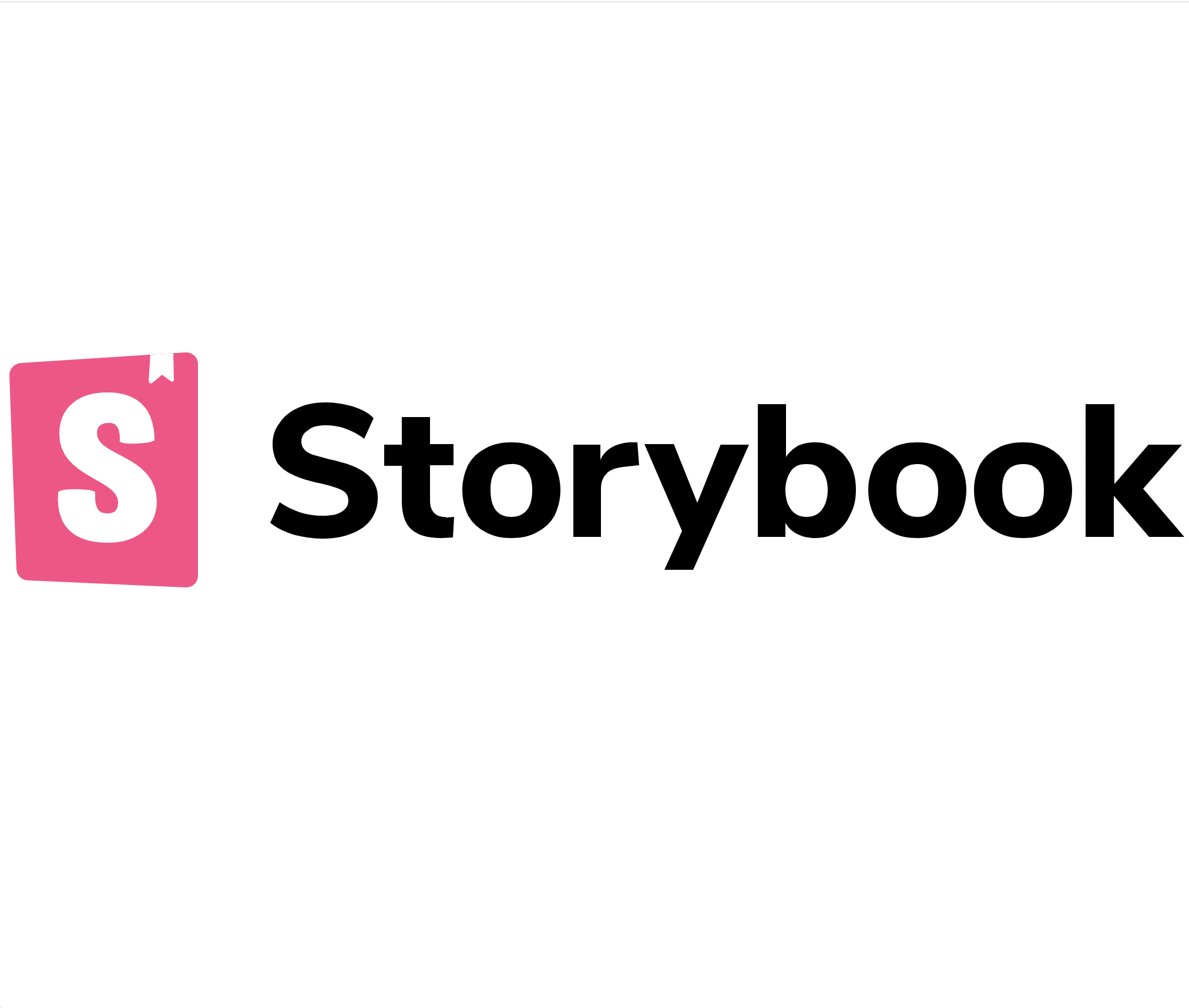

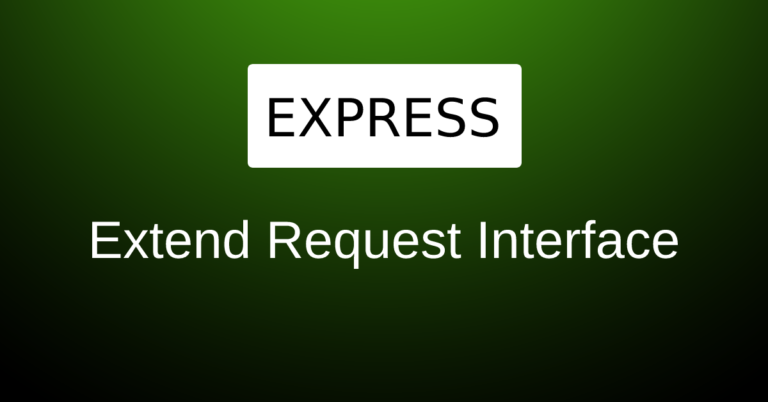

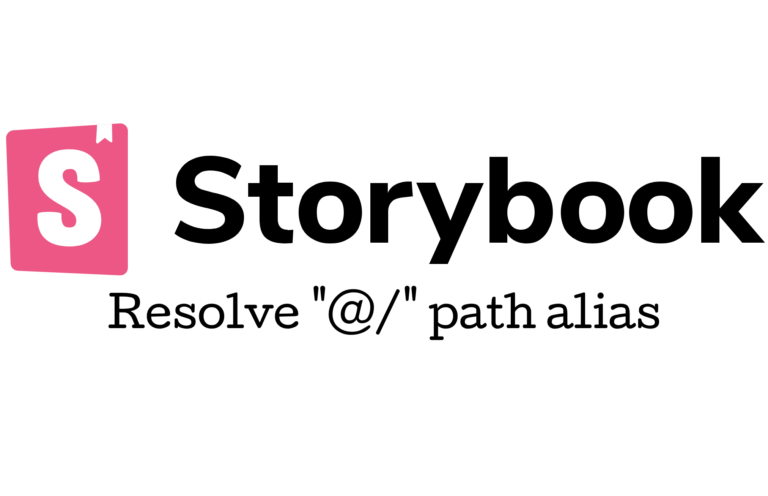
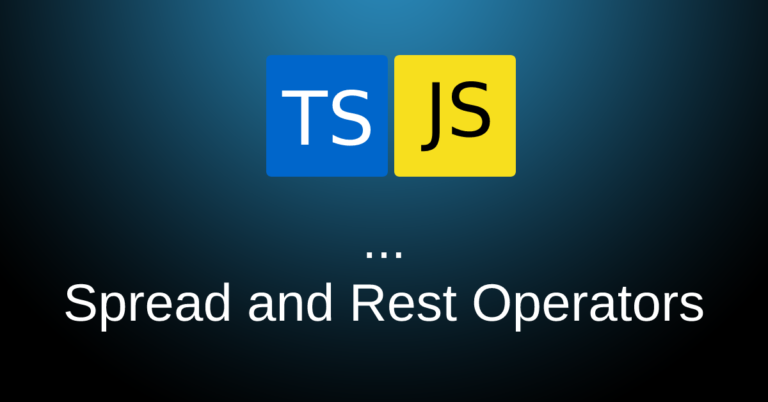
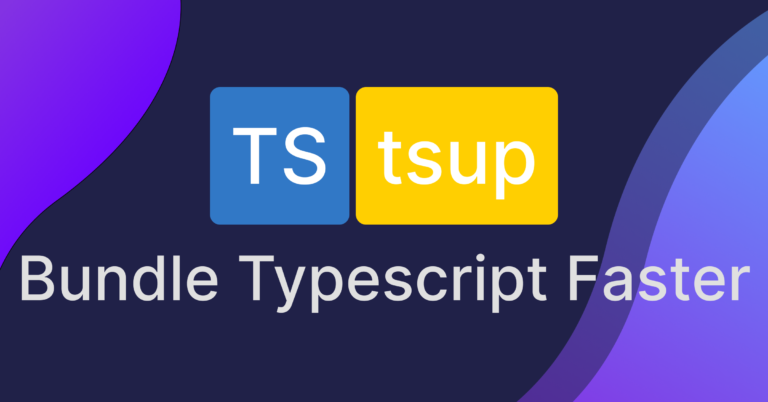
Sing up to get an email notification when new content is published